Ingredients Tab
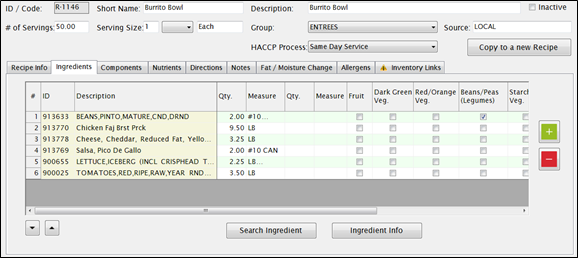
- Click the green plus on the right to add a new ingredient row. NOTE: If an ingredient is used more than once in a recipe, you can put the same ingredient on more than one row.
Select an ingredient
You can enter an ingredient by keying in the ID code or CN#, or by searching for the ingredient.
- If you know the CN Code or local ID for the ingredient, you can type it directly into the ID box. When you press tab it will fill in the description for you.
- If you do not know the ID code, click Ingredient Search and you can search the database for the ingredient.
Enter the quantity and measure
Note that there are (2) two sets of Qty/Measure columns. This is so you can enter multiple measurements, such as one Quart plus eight ounces.
- Enter the Quantity required and select the Measure from the dropdown list.
 You can use the tab and arrow keys to navigate in the grid.
You can use the tab and arrow keys to navigate in the grid.
- If you tab to the Measure field and then press Enter, you can select the Measure by using the up/down arrows on the keyboard, without using the mouse.
- If you press tab again after the second measure, the green plus is highlighted. Pressing enter will add a new row.
INGREDIENTS TAB – MEAL COMPONENT CHECKBOXES
This is used for Meal Pattern Contribution on Production Reports.
- Select the Meal Component the ingredient provides by checking the boxes under each component.
- You can associate an ingredient with more than one Meal Component.
- You will also need to fill in the Components tab for the ingredients that contribute to the Meal Pattern. (see below)
- Check the Condiments box if an Ingredient does not contribute to the Meal Pattern, but you still want it to be on the standard Production Report for planning purposes.

CONDIMENTS CHECKBOX
The user will need to associate the Recipes’ ingredients to the Condiment indicator in the Manage Recipes: Ingredient tab.
- The Condiment indicator is used to describe recipes that do not contribute to the Meal Pattern but are used to enhance the reimbursable meal. Our Generic Food Based Production Report uses the Condiments indicator to fill in the PR Column 8 value automatically by associating the ingredients they want to use to calculate column 8 with to the Condiment option.
- The user is not prevented from checking both Condiments and Meal Components, nor are they warned. The recipe will show up on the Generic Food based Production report for every MC / Condiment checked.
BUTTONS
Search Ingredient
- Click the
 button to easily search for an ingredient directly from the Ingredients tab of the Manage Recipe screen.
button to easily search for an ingredient directly from the Ingredients tab of the Manage Recipe screen.
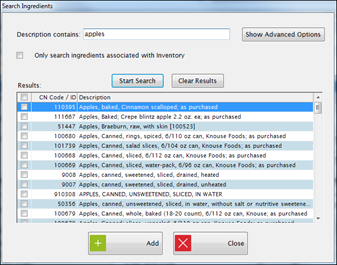
- Enter an ingredient in the Description contains field and click Start Search to populate the grid.
Or,
- Click Show Advanced Options to display more search options.
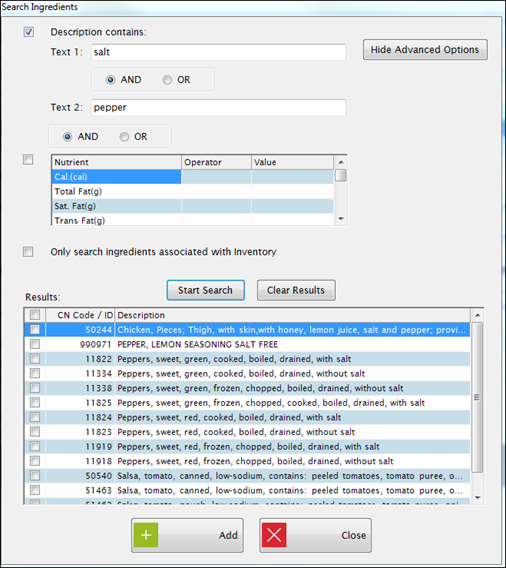
- Check the box next to Description containing: to search for ingredients that contain the text entered in Text 1 text field and/or Text 2 text field.
- Select AND or OR to retrieve ingredients that match all criteria checked or criteria that matches one of the checked searches.
- Check the box next to the Nutrient section to search by a nutrient and/or a description.
- Click Start Search.
- When you locate the ingredient you want in the Results grid, check the box next to it and click Add to add it to the ingredients list.
 You can keep the search screen open until you finish adding all of the ingredients, then enter all the measurements on the Ingredients tab.
You can keep the search screen open until you finish adding all of the ingredients, then enter all the measurements on the Ingredients tab.
Ingredient Info
- Click the
 button to look up the ingredient information directly from the Ingredients tab of the Manage Recipe screen.
button to look up the ingredient information directly from the Ingredients tab of the Manage Recipe screen.
- Highlight any row in the ingredients list and then click Ingredient Info to see the details for that ingredient.
- You will see the full ingredient screen, including the description, nutrients, Buying Guide (if available) and the unique measures from the CN Database that are associated with that ingredient.

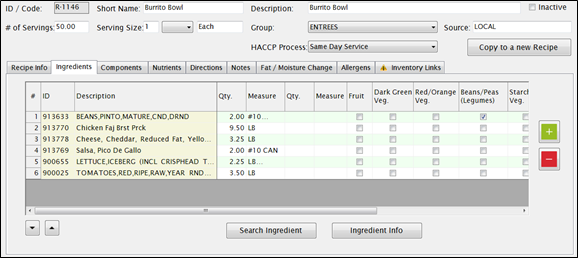
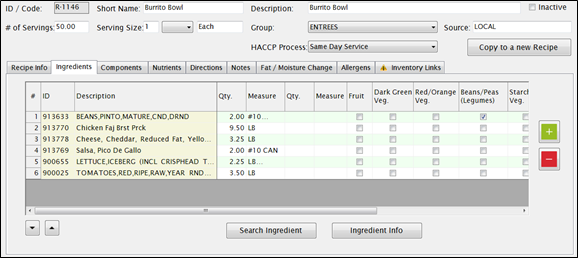
 You can use the tab and arrow keys to navigate in the grid.
You can use the tab and arrow keys to navigate in the grid.
 button to easily search for an ingredient directly from the Ingredients tab of the Manage Recipe screen.
button to easily search for an ingredient directly from the Ingredients tab of the Manage Recipe screen.
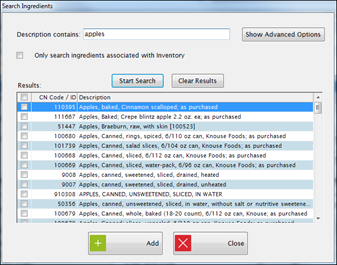
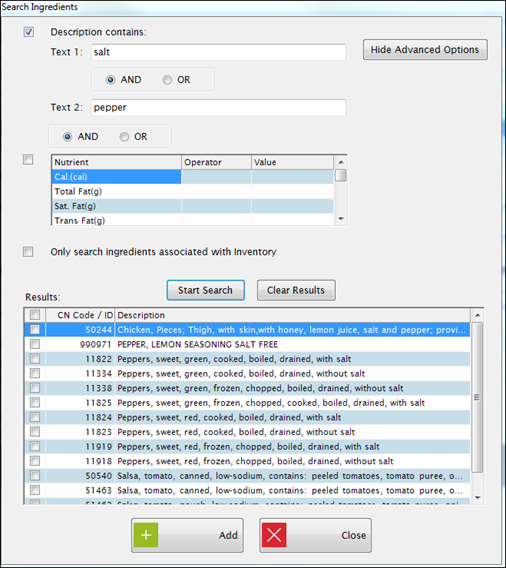
 You can keep the search screen open until you finish adding all of the ingredients, then enter all the measurements on the Ingredients tab.
You can keep the search screen open until you finish adding all of the ingredients, then enter all the measurements on the Ingredients tab. button to look up the ingredient information directly from the Ingredients tab of the Manage Recipe screen.
button to look up the ingredient information directly from the Ingredients tab of the Manage Recipe screen.